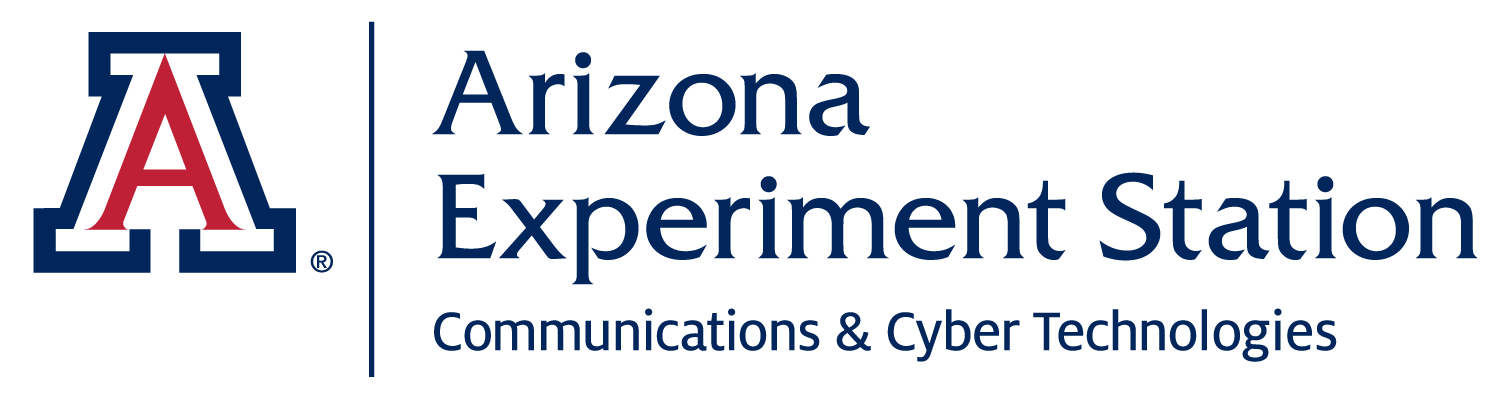Version Control With git
Session 3
September 12, 2023
Review
What are your questions from last session?
Review
What stood out to you when (if) you diagrammed your file system?
Review

If your current working directory is Users/kristinariemer/Dropbox/Documents, what command could be used to change directory into the local Documents folder?
Learning objectives
- Understand the what and why of version control
- Set up git on your computer
- Create a git repository associated with an R project
- Use git to track and record changes to a git repository
- Use .gitignore to selectively exclude files from git.
Version Control
Semi-automated system for tracking changes with unlimited “undo”

Why Learn Version Control?
Track development of research projects like a lab notebook
Keep project in sync across computers including HPC
Share and collaborate on projects in a clear and manageable way
Git and GitHub for version control
Git: version control on your computer.
GitHub: connects your local Git to the cloud.
Project management
Collaboration
Visual interface
Optional!
Coding time: Git Setup
We installed git last week, so you should be ready to set it up!
Coding time
- General syntax:
gitverboptions - Set up text editor choice:
git config --global core.editor "vim" - Use the
--helpflag to see options
Git repositories
- Git works with the unit of the repository
- Repositories are folders
- Good practice: repositories == .Rprojects
Creating a git repository
You have options:
- RStudio Wizard when creating an R project
git initin an existing directory/R Projectusethis::use_gitin an existing R Project
RStudio New Project Wizard
- Before you create the directory…
- File > New R Project…
RStudio New Project Wizard

git init
- Create a new directory (or R project) on your computer
git init

git init
- Navigate to it on the command line
- Run
git initfrom the command line
git init

usethis::use_git()
- Create a new R Project
usethis::use_git()

usethis::use_git()
- Open the R Project
- From inside the R project, run…
usethis::use_git()

Coding time
- Create a new R project and initialize it as a git repo.
- Use any of the 3 approaches we’ve just gone over.
- Report back: how did it go?
Coding time
- Introduce
git status
Coding time
- Introduce modifications to this repository
- Try
git statusagain
Saving modifications: a two-step process

Coding time
git addgit commit --m "foo"
Adding multiple files to same commit

Coding time
- Modify-add-commit cycle
git diffgit restoreto reset saved changes to the last commitgit reset HEAD\~to (effectively) undo an add-commit cycle
Coding time
- Ignore files with
.gitignore
Takeaways
githandles keeping track of versions and changes- Initialize a git repo 3 ways, depending on the current state of your project
- The core
gitworkflow is the modify-add-commit cycle gitcan travel backwards in time- Ignore files using
.gitignore
Homework
- Create a GitHub account if you don’t have one.
- Slack us your GitHub username!
- Optional: Identify an existing folder on your computer and turn it into a git repository.
Resources
- Friendly reminder of Drop-in Hours, 9-10 on Tuesdays!
Resources: Git
- Software Carpentry Version Control with Git episode #2
- Software Carpentry Version Control with Git episode #3
- Software Carpentry Version Control with Git episode #4
- Software Carpentry Version Control with Git episode #6
- Software Carpentry Version Control with Git episode #5