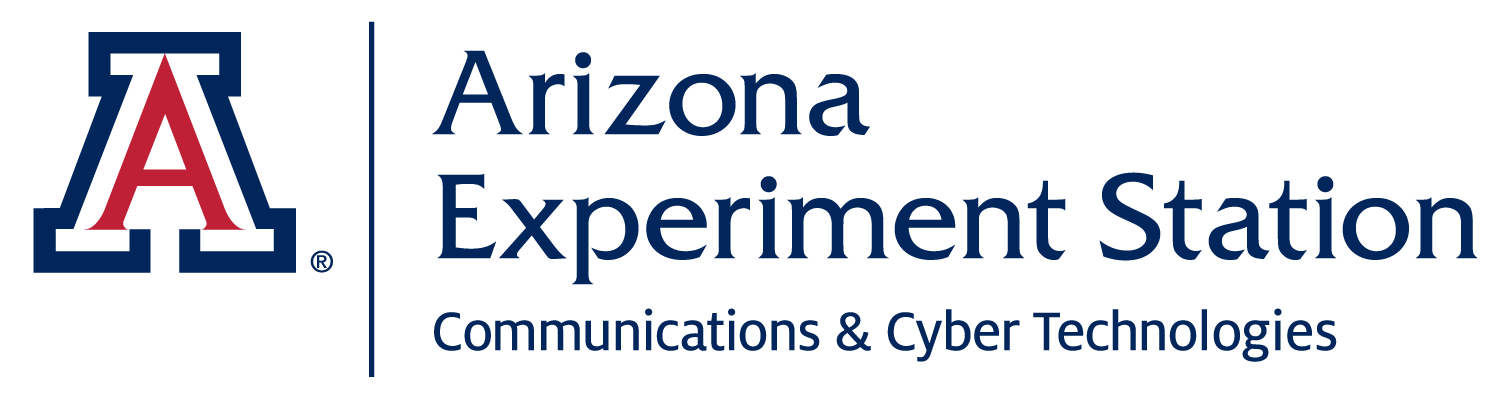File systems and the command line
Session 3
September 10, 2024
Review of last session
- What questions do you have?
- What happened as you were trying to re-organize projects or R code?
- Victories?
- Stumbling blocks?
Learning objectives
- Understand your computer’s file system
- Understand the what and why of the shell command-line interface
- Use the CLI to navigate your computer’s file system
- Use the shell and file system navigation within RStudio
- Know your options for finding help
How well do you know your file system?
Example file system
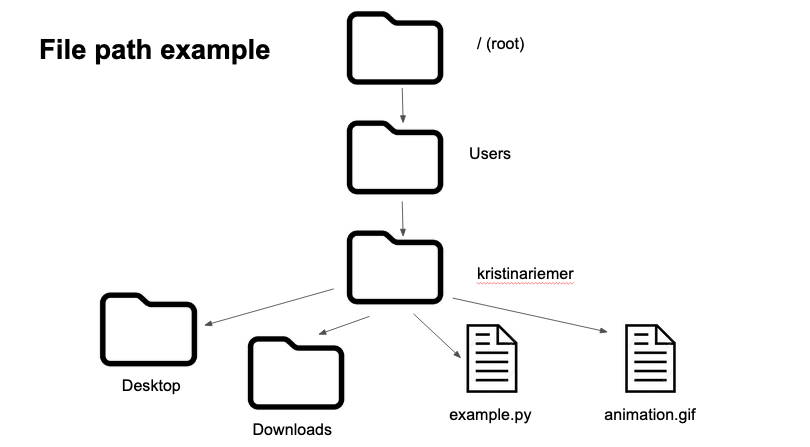
Example file system
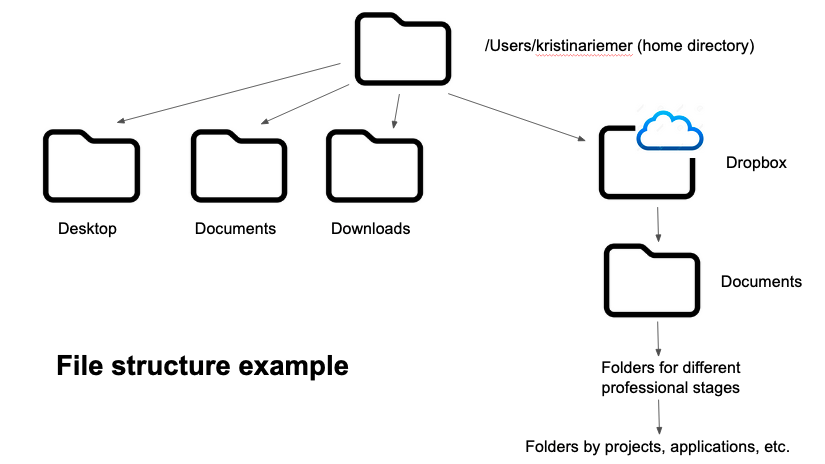
How do you navigate your file system?
- Searching
- Point and click
- “Go to path”
How do we navigate the file system programmatically?
- A script can’t point and click!
- We need a system for moving around our file system through written commands.
What is the shell?
- Command-line interface, in contrast to a GUI
- Useful for navigating the file system
- …and for automating large tasks (e.g. renaming, moving files)
- …and for running programs that may not have a GUI
- …and for interfacing with remote computers (e.g. the HPC)
Shell in this workshop
- git/GitHub (next 2 lessons)
- Navigating your file system
- Quarto (lesson 2)
Let’s get set up!
macOS comes with a shell (usually Bash or zsh) built-in
Windows need to install GitBash (includes Bash shell and git, which we will use later)
Breakout rooms
- Mac users go with Eric
- Windows users go with Renata
Data download
- Download
shell-lesson-data.zip- Instructions here: https://swcarpentry.github.io/shell-novice/index.html#download-files
- Save it to your Desktop and unzip it.
Coding time
- RStudio panes
- Set up Terminal in RStudio
- Navigation using Terminal and Files pane
Syntax of a shell command
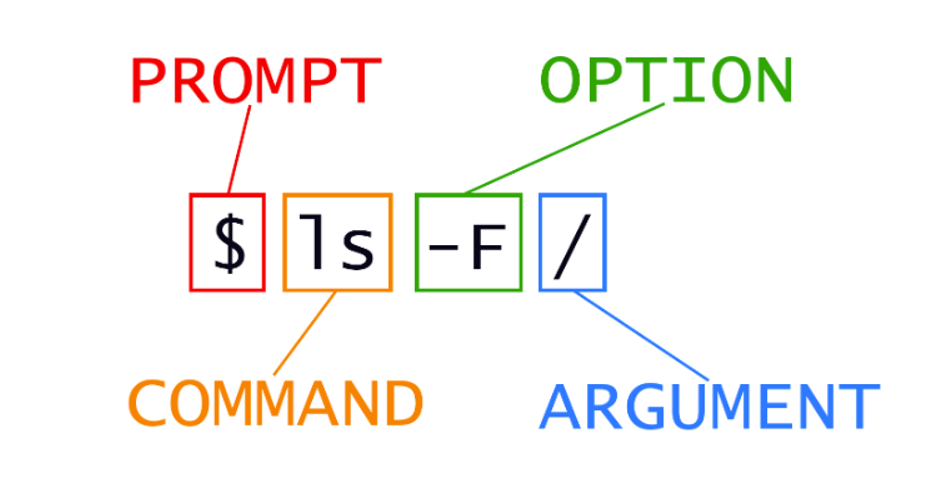
Coding time
- Synchronize working directories between Terminal, Files Pane, and R working directory
Coding time
- Use an RStudio project to simplify working directories
- Copy
shell_lesson_datato your R project
Getting help
Getting help
Getting help
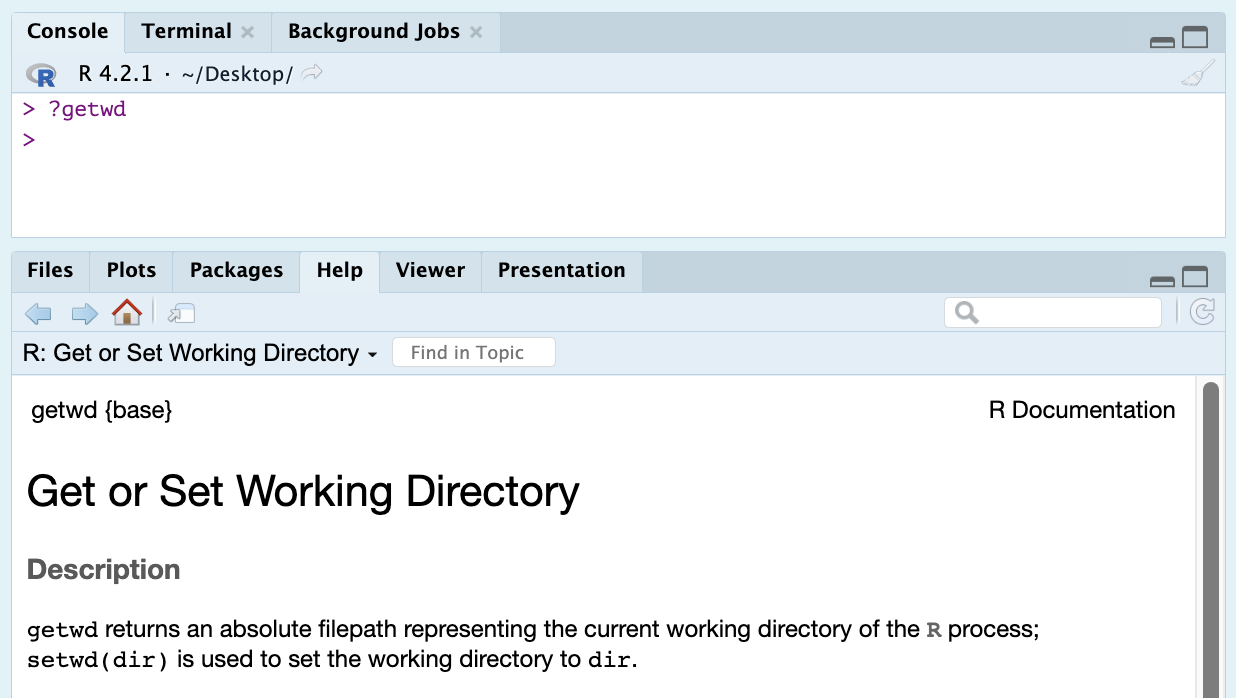
Getting help
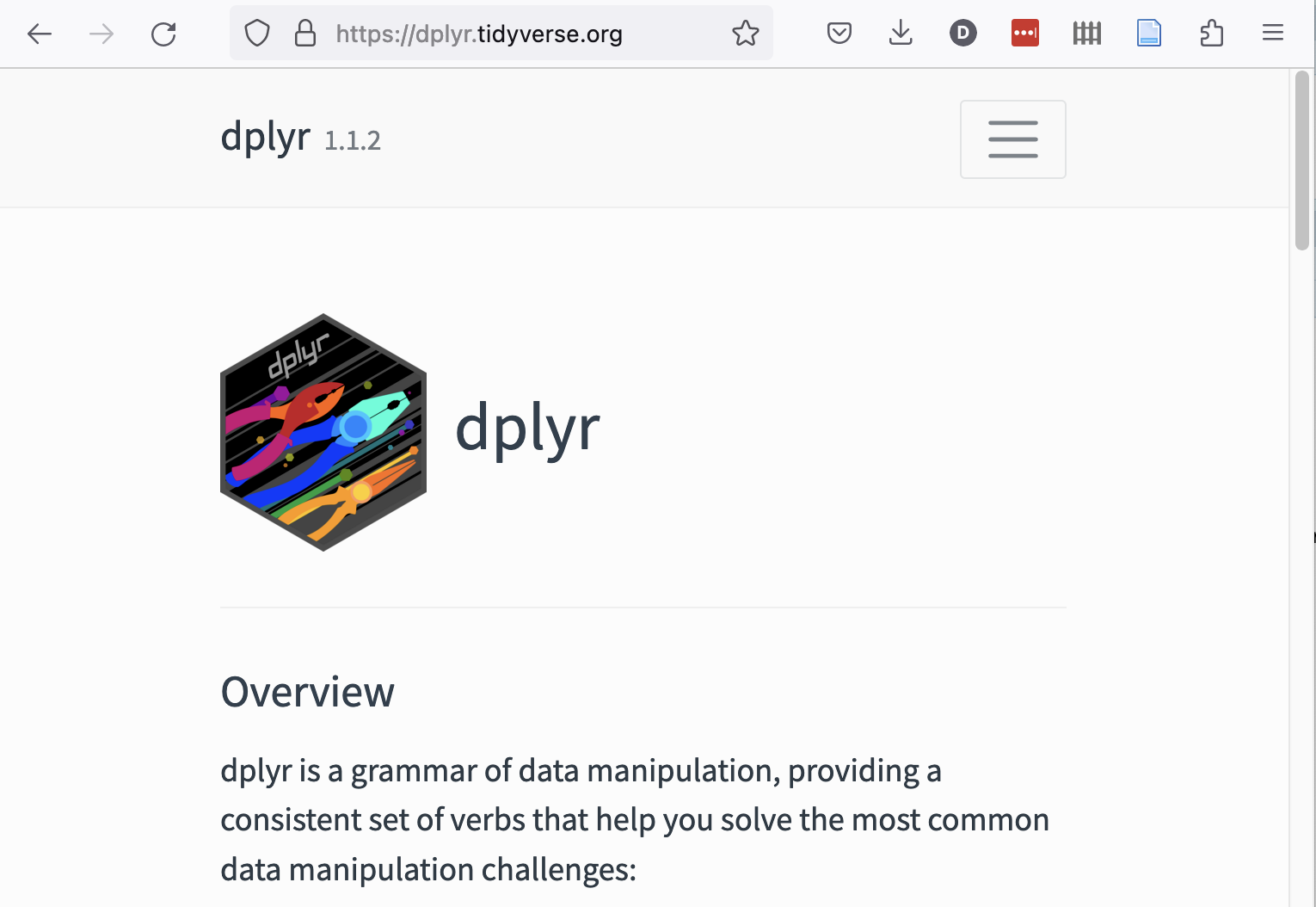
Getting help: fellow humans
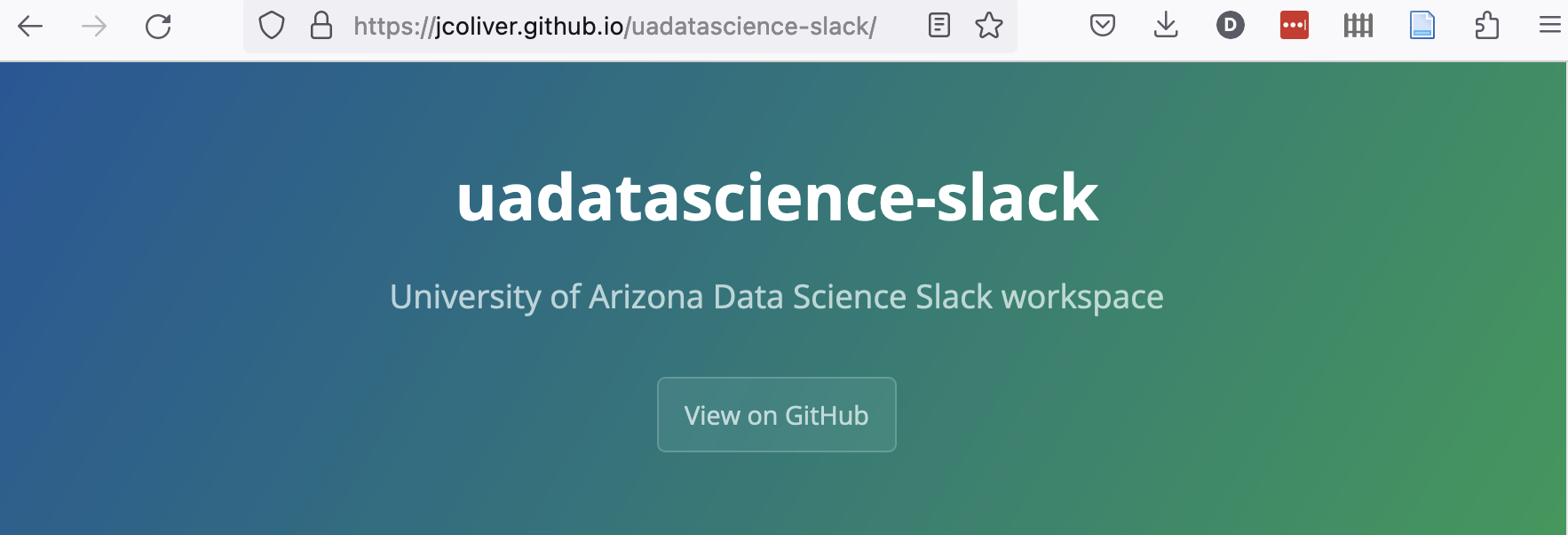
Getting help: fellow humans
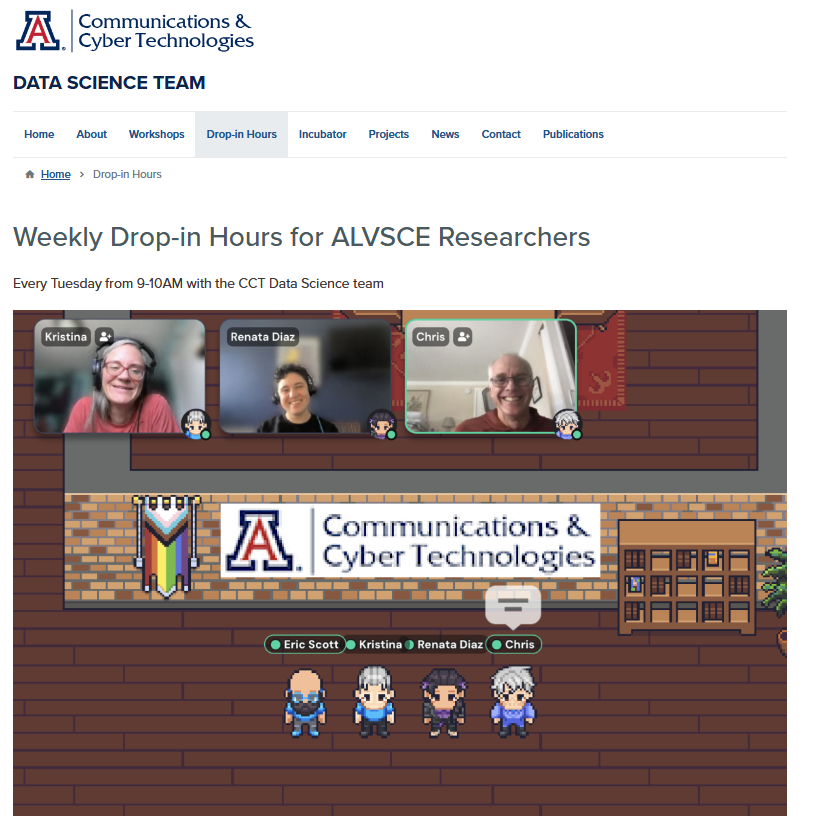
Takeaways
- The shell is a command-line interface to the computer
- The file system the shell sees is the same as your File Explorer tab
- We can use the shell from the Terminal pane in RStudio
- Find help from built-in manual pages, Google, (maybe) AI tools, or community
Break
Reproducibility colloquim check-in
- Breakout rooms of 3-4
Check-in questions
- What project are you going to be focusing on for the reproducibility colloquim?
- In which areas do you think it will benefit the most from a makeover?
- Project organization
- Collaboration practices (git, github)
- Code efficiency and robustness (functions, iteration)
- Documentation
- What kinds of support will help you make those improvements?
Homework for next time
- Read “Excuse me, do you have a moment to talk about version control?”
- Create a diagram of your file system and note your most frequently used directories