12 Communications and Outreach
12.1 Documents and Websites to Update regularly
12.2 Where to announce events:
Besides our email listserv, we have a spreadsheet of places to announce events Feel free to add to or update it.
12.3 Group Email Listserv
We currently maintain our email list on the University of Arizona Trellis Marketing Cloud platform. We send out ~quarterly emails. Our current contact for Trellis assistance is Estefania Villasenor.
12.3.1 Enabling group members to send listserv emails
- Ask Estefania to add someone
- Do training in EDGE
12.3.2 Adding contacts to campaign
- People can sign up using this link: https://forms-a.trellis.arizona.edu/f/CampaignSubscription?tfa_4=7016R000001VAlU
- When workshop participants opt into the mailing list, we can ask Estefania to add them manually
12.3.3 Logging into Trellis
- Sign in with your UA credentials at this link
- Can alternatively go through the Trellis Marketing Cloud link on the Trellis login page
12.3.4 Drafting email
- Draft email in Content Builder
- Click Content Builder icon in top bar, then select “Content Builder”
- Find our email template in left-hand window by going to “LOCAL” -> “Content Builder” folder -> “Experiment Station Units” subfolder -> “Emails” subfolder
- See adjacent folders named “Images” and “Logos” for useful email content
- Duplicate the email template by selecting email and hitting “Duplicate” in right hand side dropdown menu
- Edit template by clicking into it, hitting “Edit” button in upper right hand corner, and selecting “Edit Content”
- Click on sections to edit text on left hand side
- Example text shows how much recommended text to include
- Change images by clicking on image and hitting “Replace” in upper left hand side
- Add images to our “Images” folder
- Do not select “scale to fit”
- Email preview doesn’t account correctly for images, so send test email
- Drag and drop to add new sections from “Content” -> “Shared” -> “Modules”
- Save email draft by hitting blue “Save” button in upper right hand corner
12.3.5 Testing email
- Do this from draft in Content Builder
- Send test email by going to “Preview and Test” in upper left hand corner
- Add individuals to send test email by selecting people icon in far left hand bar to get “Subscriber Preview and Attributes” section
- Go to test campaign by clicking folder icon, then “Salesforce Data Extensions” -> “Experiment Station Units” -> “CCT Data Science” and click on “Test Sends”
- Include an individual by clicking on them and hitting blue “Select” button in lower right hand corner
- Select envelope icon in far left hand bar to get to “Test Send” section
- Add email addresses of individuals to email address section
- Change “Sender Profile” to “CCT Data Science” and “Content Personalization Options” to “Based on Subscriber Preview…”
- Click blue “Send Test” button
12.3.6 Sending email
- Send email through Email Studio
- Click Email Studio icon in top bar, then select “Email Studio”
- Click on email to send
- Double check that subject and preheader are correct
- Click “Send” button in upper right hand corner
- Change Sender Profile to “CCT Data Science”
- Click “Next” button in upper right hand corner
- Choose audience by selecting these folders in left hand side: “Salesforce Data Extensions” -> “Experiment Station Units” -> “CCT Data Science”, then drag and drop “Data Professionals” from middle pane to “Targeted” window
- Click “Next” button in upper right hand corner
- Choose “Send Timing” option (most likely send immediately)
- Click “Next” button in upper right hand corner
- Check that everything is correct, then select box for “This information is correct and this email is ready to send” and hit “Send” button in upper right hand corner
- Once an email is sent, add it to our sends folder so metrics can be viewed easily by going to Tracking -> Sends, check box for sent email, click Move button, and navigate folder structure as follows: “My Tracking” -> “MarCom Sends” -> “CCT DS Team”, then click Move button
- View metrics by clicking on email of interest from our folder on left hand side of “Sends”
12.3.7 Viewing campaign members
The campaign contents are managed on Trellis itself, which we do not have access to
- The only way you can do this is to act like you’re sending an email
- Go to Email Studio by clicking Email Studio icon in top bar, then selecting “Email Studio”
- Click on any email in “Content Builder Emails” tab
- Hit “Edit” button in upper right hand corner and select “Edit Content”
- Select “Preview and Test” on left hand side
- Under “Subscriber Preview and Attributes”, select the folder icon and go to “Salesforce Data Extensions” -> “Experiment Station Units” -> “CCT Data Science” -> “Data Professionals”
- The search bar is only for subscriber keys. In order to search through list, scroll through entire list and use CTRL+F
- Can download email sent list by going to sent email in “Sends”, hitting number after “Total Sent”, clicking “Export All” button, then selecting these options on the next page: “add all >>”, CSV, check box for “Would you like the file zipped”, and adding email to “Would you like the file emailed?”, then clicking “Export” button
12.4 Group Emails
We have two shared emails, cct-datascience@arizona.edu and cct-datascience-admins@arizona.edu. These should go to all people in the group. When you respond, it will be from your address but please keep the original group email address in cc as long as is useful.
cct-datascience@arizona.eduis the general ‘how to contact us’, for use in websites, business cards, posters, etc, in many cases alongside a personal email address.cct-datascience-admins@arizona.eduis for shared accounts, licenses, billing etc. Remember to add passwords to Stache and share with group members when creating new accounts.
12.5 Group Website UA quickstart (Drupal)
Website here
Links to documentation:
Complete Quickstart Docs instructions for how to change content or appearance of a UA website: https://uasites.arizona.edu/home
Sign In
- Go to https://datascience.cct.arizona.edu/user/login
- Click on the “Log in using University of Arizona WebAuth” link, and then sign in with UA credentials
- You can add new content or edit existing content
People
- Add / edit people https://quickstart.arizona.edu/people-directories
Add blogpost (this is added as a ‘news’ type) https://quickstart.arizona.edu/create-content/adding-news-pages
Update Menu
Preview page without publishing
- Save the page unpublished so that you can see how it will display without the public seeing it.
Projects
- Card summary - 1-2 sentences, only appears on the card
12.7 Group Blog
12.7.1 Suggestions
- Feel free to collaborate with others inside or outside of the team for relevant blog posts
- Write your name next to an idea if you’d like to claim it
12.7.2 Ideas
- Real-world examples of how open data / open science / cross-disciplinary collaboration has advanced data-driven discovery
- Tools to enable researchers to provision their own computing infrastructure
- Culture of collaboration and user-focused development for scientific / research software - Agile / Lean / Pair Programming / Mob Programming
- Power of DAG (directed acyclic graphs) workflows with applications for large-scale agricultural data pipelines
- Mini hackathons for collaborative idea generation and team-building
- Using modern IDE’s like PyCharm effectively for scientific software development (NumPy, Jupyter, Docker, profiling, debugging, and automatic style / code smell detection)
- Github for project management
- Personal experiences of how ResBaz, R-Ladies, Python / GIS / UAV MeetUps, etc. have advanced your own professional development through knowledge-sharing, networking, and cross-disciplinary collaboration
- Going beyond the metadata buzzword with explanations using agricultural data science / data pipeline examples
12.8 Group Branding
Projects that we work on such as websites/web apps, or presentations given by us or our collaborators should include some recognition of our group’s contribution. For guidelines on receiving recognition for our work on publications, software, and datasets see authorship and licensing guidelines.
12.8.1 Guidelines
- Include “The University of Arizona” as part of our group name, especially if project is externally facing
- Always use official group logo (TBD)
- Always include a link, QR code, or tinyurl that leads to our group website
- Abbreviating CCT is fine for most cases
12.8.2 Where to include
- Footer of GitHub README.md for all projects
- Web apps (e.g. Shiny apps) built for incubators (on landing page or footer)
- Contributors or acknowledgement page if a project has one
pkgdownwebsites for R packages (can put in “getting started” vignette to be on home page)- Project websites
- Posters and slides presented by collaborators at conferences
- Other printed materials presented by collaborators (banners, handouts, signs, etc.) when appropriate
12.8.3 Examples
An example of a footer that could go on a GitHub readme, or the bottom of a web app
markdown
------------------------------------------------------------------------
Developed in collaboration with the University of Arizona [CCT Data Science](https://datascience.cct.arizona.edu/) teamDeveloped in collaboration with the University of Arizona CCT Data Science team
Example markdown for a logo that links to our homepage (official logo TBD). Appropriate for acknowledgments section of webpage/web app.
markdown
[{width="126"}](https://datascience.cct.arizona.edu/)Appropriate for use on posters or in acknowledgments section of slides, for example
markdown
{width="286" height="70"} 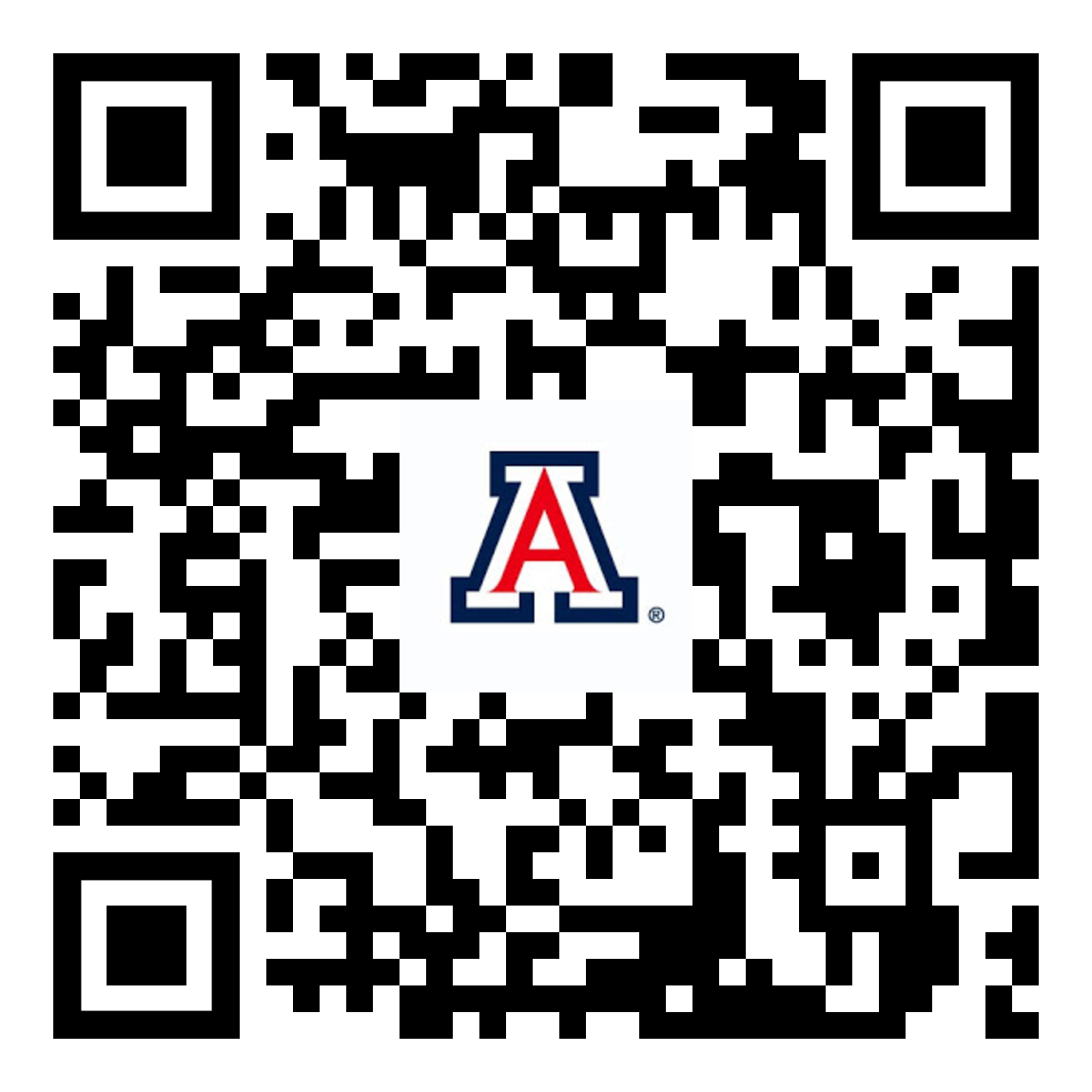{width="70"}
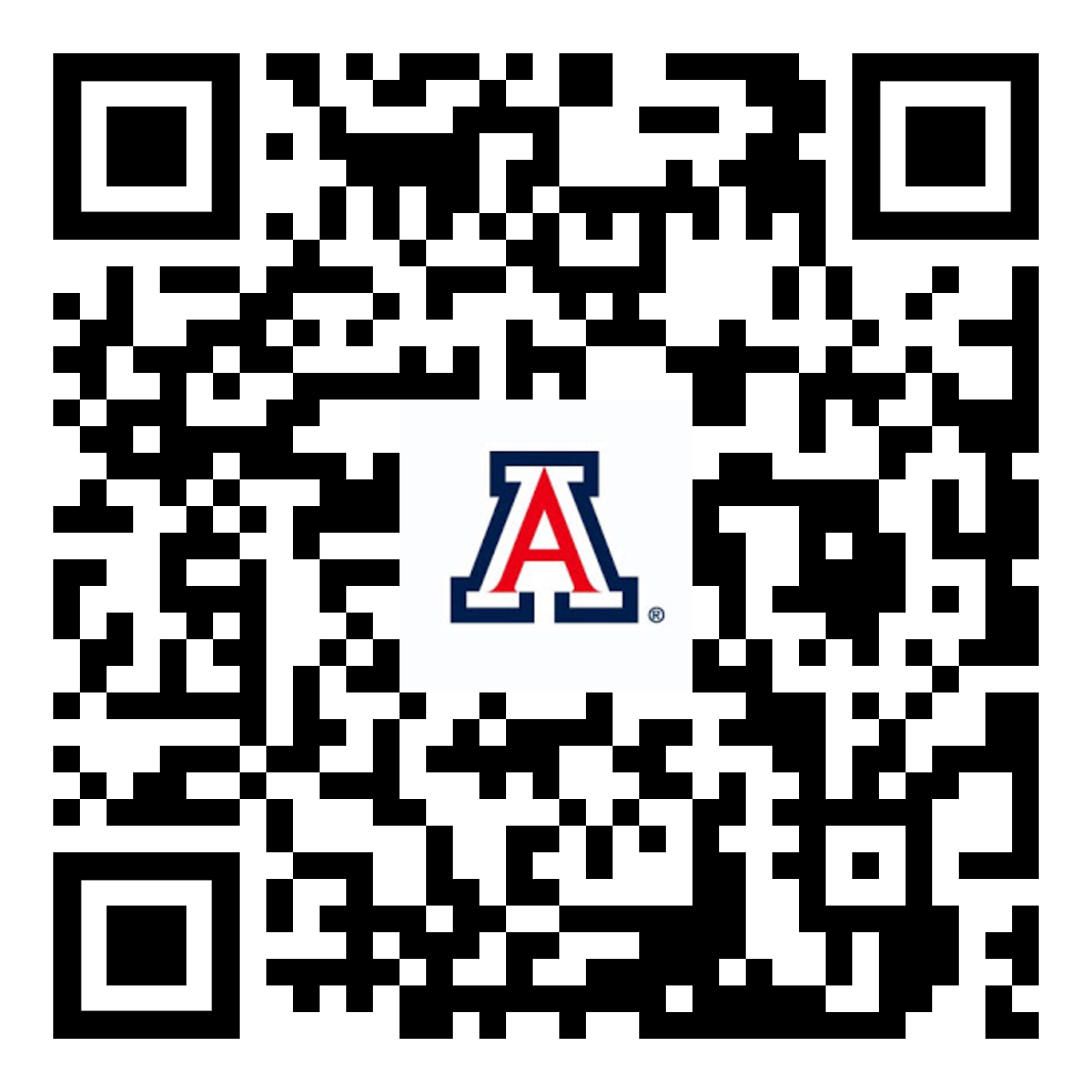
Appropriate for print or slides as an alternative to a QR code
The University of Arizona, CCT Data Science (tinyurl.com/ua-cct-ds)
12.6.2.6 Comments on other posts